Is There a System That Records My App Testing and Turns It Into SOC 2 Evidence Documentation?
Yes. Browser extension-based systems record your testing workflows, automatically capture screenshots, use AI to generate step-by-step documentation with control mappings, and export to PDF or integrate with Vanta/Drata. This eliminates manual documentation and reduces audit prep time by 80+ hours.
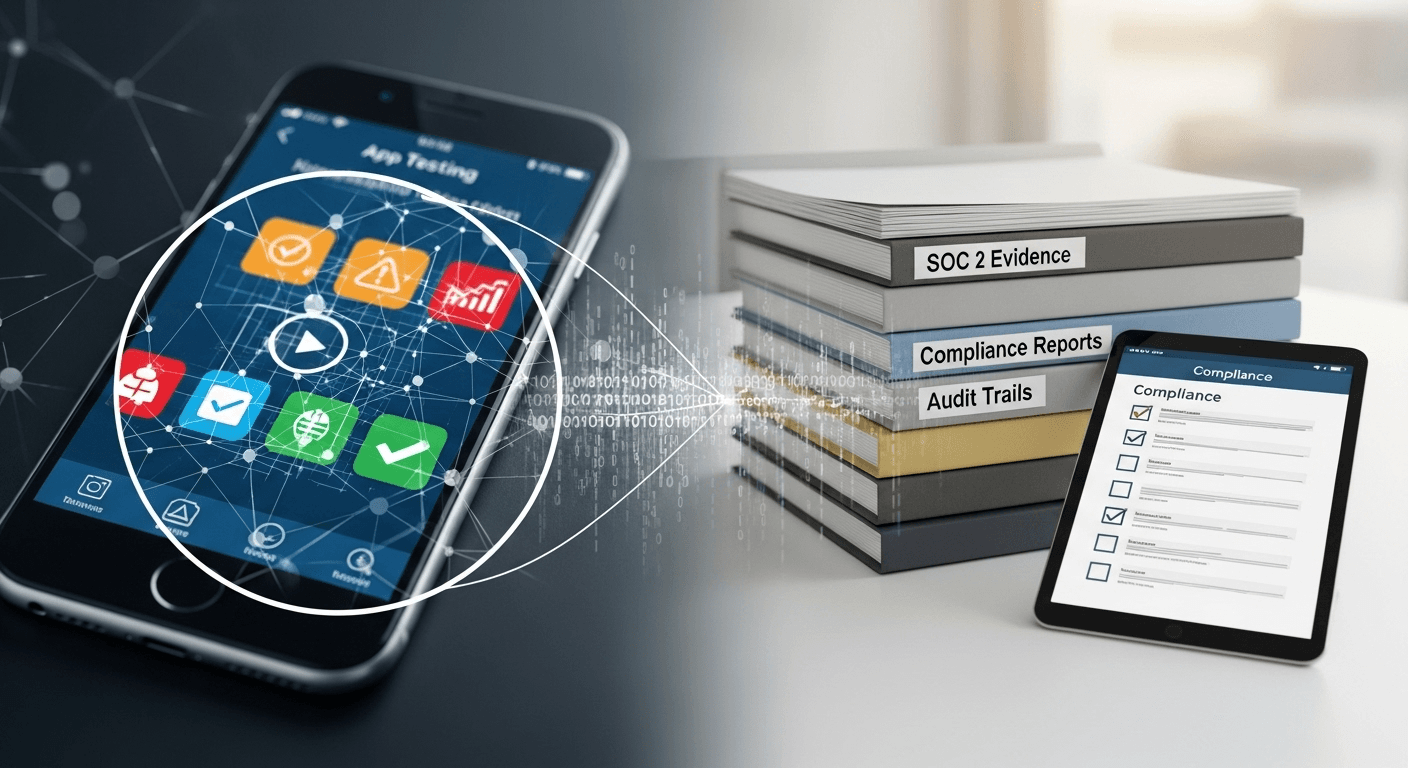
Yes. Browser extension-based systems record your testing workflows, automatically capture screenshots, use AI to generate step-by-step documentation with control mappings, and export to PDF or integrate with Vanta/Drata. This eliminates manual documentation and reduces audit prep time by 80+ hours per audit cycle.
The Problem: Testing ≠ Documentation
Why This Gap Exists
Most companies already test their applications regularly:
- QA teams test features before release
- Engineers test role-based access controls
- Security teams test authentication flows
- DevOps tests deployment workflows
But testing and compliance documentation are separate:
| What You Do | What Auditors Need |
|---|---|
| Test user permissions | Screenshots + written documentation |
| Test MFA enforcement | Step-by-step evidence package |
| Test session timeouts | Timestamped proof with descriptions |
| Test deployment process | Formatted PDF with control mapping |
Result: You perform tests, then spend hours re-creating the same tests manually just to document them for auditors.
The Double Work Problem
Example: Testing RBAC (Role-Based Access Control)
Test performed by engineering:
- Login as "Viewer" user
- Try to access admin panel
- Verify access denied
- Check logs
- Time: 5 minutes
Same test documented for audit:
- Login as "Viewer" user (take screenshot)
- Try to access admin panel (take screenshot)
- Verify access denied (take screenshot)
- Check logs (take screenshot)
- Organize screenshots
- Write descriptions for each step
- Format into Word document
- Add control ID and metadata
- Export as PDF
- Upload to Vanta/Drata
- Time: 90 minutes
Waste: 85 minutes spent re-documenting work already done
How Recording Systems Work
Component 1: Browser Extension Recorder
Sits in your browser and captures:
{
"recording_session": {
"session_id": "rec_abc123",
"control_id": "CC6.1",
"start_time": "2024-01-15T10:00:00Z",
"end_time": "2024-01-15T10:05:30Z",
"tester": "qa@company.com",
"test_environment": "production",
"automatic_captures": {
"screenshots": [
{
"timestamp": "10:00:15",
"url": "https://app.company.com/login",
"page_title": "Login - YourApp",
"file": "01_login.png",
"resolution": "1920x1080"
},
{
"timestamp": "10:01:30",
"url": "https://app.company.com/admin",
"page_title": "Access Denied",
"http_status": 403,
"file": "02_access_denied.png"
}
],
"user_actions": [
{"action": "click", "element": "login_button", "timestamp": "10:00:15"},
{"action": "navigate", "url": "/admin", "timestamp": "10:01:25"},
{"action": "click", "element": "admin_link", "timestamp": "10:01:30"}
],
"network_requests": [
{
"url": "/api/auth/login",
"method": "POST",
"status": 200,
"timestamp": "10:00:16"
},
{
"url": "/api/admin/users",
"method": "GET",
"status": 403,
"response_body": {"error": "Insufficient permissions"},
"timestamp": "10:01:31"
}
],
"console_logs": [
{"level": "info", "message": "User logged in: viewer@company.com", "timestamp": "10:00:16"},
{"level": "warn", "message": "Access denied to /admin", "timestamp": "10:01:31"}
]
}
}
}
Component 2: AI Documentation Engine
Processes recording data to generate:
1. Natural Language Descriptions
"At 10:00:15 UTC, QA tester (qa@company.com) logged into the application using test credentials for a user with 'Viewer' role. Authentication succeeded as expected."
"At 10:01:30 UTC, the tester attempted to navigate to the admin dashboard at /admin/users. The application correctly denied access, returning HTTP 403 Forbidden with error message 'Insufficient permissions.' This demonstrates that role-based access controls are functioning as designed."
"The access denial event was logged to the application audit trail at 10:01:31 UTC, satisfying the logging requirement for security events."
2. Control Mapping
{
"control_mapping": {
"primary_control": {
"id": "CC6.1",
"name": "Logical Access Controls",
"tsc_category": "Common Criteria 6.1",
"test_objective": "Verify unauthorized users cannot access admin features"
},
"related_controls": [
{
"id": "CC6.6",
"name": "Audit Logging",
"evidence": "Access denial logged at 10:01:31"
}
],
"test_result": "PASS",
"compliance_score": 100
}
}
3. Audit-Ready Report
- Cover page with control ID and metadata
- Executive summary with pass/fail
- Step-by-step documentation (5-10 pages)
- Screenshot gallery with timestamps
- Appendix with raw test data
Component 3: Integration & Export
Multiple export options:
-
PDF Export
- Self-contained evidence package
- Share directly with auditors
- Archive for compliance records
-
Vanta/Drata Integration
- Automatic upload to correct control
- Evidence metadata pre-filled
- Control status updated
-
API Export
- JSON structured data
- Integrate with custom GRC systems
- Build compliance dashboards
Step-by-Step: Using a Recording System
Phase 1: One-Time Setup (20 minutes)
Step 1: Install Extension (2 minutes)
- Visit Chrome Web Store
- Install Screenata extension
- Login with your account
- Grant permissions:
- Screenshot capture
- URL tracking
- Network monitoring (optional)
Step 2: Create Test Templates (10 minutes)
Define tests to record:
{
"test_templates": [
{
"id": "rbac_viewer_denied",
"name": "RBAC - Viewer Access Denial",
"control": "CC6.1",
"frequency": "quarterly",
"test_steps": [
"Login as Viewer user",
"Attempt admin access",
"Verify denial",
"Check audit log"
],
"estimated_duration": "5 minutes",
"test_data": {
"test_user": "viewer-test@company.com",
"test_urls": ["/admin/users", "/admin/settings"]
}
},
{
"id": "mfa_enforcement",
"name": "MFA Required for Admin",
"control": "CC6.1",
"test_steps": [
"Attempt admin login without MFA",
"Verify MFA prompt",
"Complete MFA",
"Verify access granted"
]
}
]
}
Step 3: Configure Integrations (5 minutes)
Connect to Vanta:
- Navigate to Settings → Integrations
- Click "Connect Vanta"
- Enter Vanta API key
- Map test templates to Vanta control IDs
- Test connection
Step 4: Set Preferences (3 minutes)
{
"recording_preferences": {
"auto_start_on_test_url": true,
"screenshot_quality": "high",
"capture_network_requests": true,
"capture_console_logs": false,
"redact_sensitive_data": true,
"auto_export_on_complete": true,
"export_destination": "vanta"
}
}
Phase 2: Record Your First Test (6 minutes)
Example: RBAC Access Denial Test
Step 1: Start Recording (15 seconds)
- Open your application
- Click Screenata icon in browser toolbar
- Select test template: "RBAC - Viewer Access Denial"
- Click "Start Recording"
- Red recording indicator appears
Step 2: Perform Test Normally (4 minutes)
Just do your normal testing—no need to manually screenshot:
-
Login (60 sec)
- Enter test user credentials
- Click login
- Extension captures login screen automatically
-
Attempt admin access (30 sec)
- Click on "Admin" menu
- Try to access user management
- Extension captures navigation and error
-
Verify denial (30 sec)
- Observe "Access Denied" message
- Check browser DevTools (optional)
- Extension captures error state
-
Check logs (120 sec)
- Navigate to logging dashboard
- Search for access denial event
- Extension captures log entry
Step 3: Stop Recording (10 seconds)
- Click Screenata icon
- Click "Stop Recording"
- Recording saved automatically
Step 4: AI Processing (90 seconds)
Happens automatically in background:
- ✅ Analyzing 4 screenshots
- ✅ Generating step descriptions
- ✅ Mapping to CC6.1 control
- ✅ Creating audit-ready PDF
- ✅ Extracting metadata
Step 5: Review & Export (30 seconds)
- Click "View Evidence"
- Review PDF preview
- Verify screenshots clear
- Click "Export to Vanta"
- Evidence automatically uploads
Total time: 6 minutes
Phase 3: Evidence Ready (Automatic)
What gets created:
-
PDF Report (8 pages)
- Cover page with control ID
- Executive summary (PASS)
- 4 steps with screenshots
- Technical details
- Tester certification
-
Screenshot Package
- 4 high-res images
- Timestamped filenames
- Organized by step
-
Metadata File
{ "test_id": "cc6_1_2025_q2", "control": "CC6.1", "test_date": "2024-01-15", "tester": "qa@company.com", "environment": "production", "result": "PASS", "screenshots": 4, "duration_seconds": 330 } -
Vanta Upload
- Uploaded to CC6.1 control
- Test date: 2024-01-15
- Status: Evidence Collected
Comparison: Recording System vs Alternatives
| Approach | Setup Time | Per-Test Time | Evidence Quality | Annual Hours (20 tests) |
|---|---|---|---|---|
| Manual screenshots + docs | 0 min | 90 min | Medium | 360 hours |
| Screen recording (Loom) + manual docs | 5 min | 45 min | Medium | 180 hours |
| Automated testing (Cypress) + manual docs | 20 hours | 30 min | High | 120 hours |
| Recording system (Screenata) | 20 min | 6 min | High | 24 hours |
Winner: Recording System
- ✅ Lowest setup time
- ✅ Lowest per-test time
- ✅ High evidence quality
- ✅ Lowest annual cost
- ✅ No code changes required
Advanced Features
Feature 1: Test Comparison Across Quarters
Track test consistency:
Duration: 5 min 30 sec
Steps: 4
Result: PASS
Screenshots: 4
Duration: 5 min 15 sec
Steps: 4
Result: PASS
Screenshots: 4
✅ Test consistent across quarters
✅ No process drift detected
Alert on inconsistencies:
Duration: 2 min 45 sec
Steps: 2 (expected 4)
Result: INCOMPLETE
ALERT: Missing steps detected:
- "Check audit log" step not performed
- Only 2 screenshots captured (expected 4)
Action Required: Re-run test with all steps
Feature 2: Collaborative Testing
Multiple testers, consistent documentation:
{
"collaborative_testing": {
"team_members": [
{
"tester": "qa@company.com",
"tests_this_quarter": 12,
"avg_test_duration": "6 minutes"
},
{
"tester": "engineer@company.com",
"tests_this_quarter": 8,
"avg_test_duration": "7 minutes"
}
],
"shared_templates": true,
"consistent_formatting": true,
"centralized_evidence": true
}
}
Benefits:
- ✅ Same evidence format regardless of tester
- ✅ Shared test library across team
- ✅ No training needed (just follow template)
- ✅ Centralized evidence repository
Feature 3: Scheduled Test Reminders
Never miss quarterly tests:
{
"test_schedule": {
"quarterly_tests": [
{
"test": "RBAC Access Controls (CC6.1)",
"due_date": "2024-01-15",
"assigned_to": "qa@company.com",
"status": "completed",
"completed_date": "2024-01-15"
},
{
"test": "Session Timeout (CC6.6)",
"due_date": "2024-01-15",
"assigned_to": "engineer@company.com",
"status": "pending",
"reminder_sent": "2024-01-15"
}
],
"reminders": {
"email": true,
"slack": true,
"days_before": [14, 7, 3, 1]
}
}
}
Slack reminder:
🔔 Compliance Test Due Soon
Test: Session Timeout Verification (CC6.6) Due: April 15, 2025 (7 days) Assigned to: @engineer
[Start Test] [View Template] [Reschedule]
Real-World Examples
Example 1: E-Commerce Platform
Tests documented quarterly:
- Payment processing security (5 tests)
- Customer data access controls (3 tests)
- Admin permission verification (4 tests)
- Session management (2 tests)
- Total: 14 tests × 4 quarters = 56 tests/year
Before recording system:
- 90 minutes per test
- 56 tests × 90 min = 5,040 minutes = 84 hours/year
After recording system:
- 6 minutes per test
- 56 tests × 6 min = 336 minutes = 5.6 hours/year
Time savings: 78.4 hours annually (93% reduction)
Example 2: Healthcare SaaS (HIPAA + SOC 2)
Tests documented:
- PHI access controls (10 tests)
- Audit logging verification (5 tests)
- Encryption validation (3 tests)
- Backup/recovery testing (2 tests)
- Total: 20 tests × 4 quarters = 80 tests/year
Before recording system:
- 120 minutes per test (HIPAA requires more detail)
- 80 tests × 120 min = 9,600 minutes = 160 hours/year
After recording system:
- 8 minutes per test (slightly longer due to HIPAA requirements)
- 80 tests × 8 min = 640 minutes = 10.7 hours/year
Time savings: 149.3 hours annually (93% reduction)
Testimonial:
"We needed detailed evidence for both HIPAA and SOC 2. The recording system captures everything automatically—PHI access, audit logs, all formatted for compliance. Cut our documentation time from 160 hours to 11 hours per year." - CISO
Example 3: FinTech Startup
Challenge: First SOC 2 audit with no compliance team
Tests needed:
- 18 controls requiring testing evidence
- No existing documentation process
- Small engineering team (8 people)
Solution: Recording system with shared templates
Results:
- Completed 72 test recordings in 3 months (18 controls × 4 quarters of historical evidence)
- Average 7 minutes per test
- Total time: 8.4 hours (vs estimated 108 hours manual)
- Passed SOC 2 Type I with zero findings
- Compliance evidence praised by auditors
Quote:
"As a startup, we didn't have time for manual compliance docs. The recording system let us test normally and automatically generated audit-ready evidence. Saved us hundreds of hours." - CTO
Integration Examples
GitHub + Recording System
Automatically capture deployment evidence:
// When you merge a PR, extension can auto-record
{
"github_integration": {
"trigger": "pull_request_merged",
"auto_start_recording": true,
"template": "cc7_2_change_management",
"capture": [
"pr_approval_screenshot",
"ci_test_results",
"merge_confirmation",
"deploy_logs"
],
"auto_export_to_vanta": true
}
}
Evidence captured:
- PR approval timestamp
- Code review comments
- Test results (pass/fail)
- Deployment confirmation
Okta + Recording System
Capture user provisioning workflows:
{
"okta_integration": {
"trigger": "user_created",
"auto_start_recording": true,
"template": "cc6_2_access_provisioning",
"capture": [
"user_creation_form",
"role_assignment",
"group_membership",
"verification_login"
]
}
}
Jira + Recording System
Link evidence to tickets:
{
"jira_integration": {
"attach_evidence_to_ticket": true,
"ticket_pattern": "SEC-*",
"evidence_comment": "Compliance evidence attached: CC6.1 test completed on {date}",
"link_to_control": true
}
}
Common Questions
Can I record tests in staging instead of production?
Short answer: Auditors prefer production evidence
Explanation: While staging tests are better than nothing, auditors want proof that production controls work. Configure the recording system to only accept production URLs:
{
"environment_validation": {
"require_production": true,
"production_url_pattern": "app.company.com",
"reject_staging": true
}
}
Does the recording system work with mobile apps?
Desktop web apps: ✅ Yes (Chrome/Edge extensions)
Mobile web apps: ✅ Yes (browser-based)
Native mobile apps: ❌ Not directly (requires different approach like screen recording + manual upload)
Recommendation: If you need mobile app evidence, use:
- Screen recording on phone
- Upload video to recording system
- AI extracts frames and generates documentation
Can I edit the AI-generated documentation?
Yes. Most recording systems allow:
- Editing step descriptions
- Adding manual annotations
- Redacting sensitive information
- Adjusting control mappings
Example edit interface:
Step 2: Access Attempt
AI Description: "User navigated to /admin/users"
[Edit] [Approve] [Regenerate]
Your Edit: "User with Viewer role attempted to access admin user management page at /admin/users, which requires Admin role."
[Save]
What if my test fails?
Recording system handles failures:
{
"test_failed": {
"expected": "access_denied",
"actual": "access_granted",
"result": "FAIL",
"severity": "high",
"alert_sent": true,
"evidence_captured": true
}
}
Failed tests still generate evidence showing:
- What was tested
- What was expected
- What actually happened
- When the failure occurred
Use this evidence to:
- Document the control failure
- Create remediation ticket
- Re-test after fix
- Show auditors the before/after
How much does a recording system cost?
Typical pricing:
Multiple pricing tiers available to suit different team sizes and requirements, from small startups to enterprise organizations. Contact the vendor for current pricing information.
Implementation Timeline
Week 1: Setup & Training
- Day 1-2: Install extension, configure integrations
- Day 3-4: Create test templates for top 5 controls
- Day 5: Train team on recording system
Week 2: Pilot Testing
- Day 1-3: Record first 5 tests
- Day 4: Review generated evidence
- Day 5: Adjust templates based on feedback
Week 3: Full Rollout
- Day 1-2: Create templates for remaining controls
- Day 3-5: Record all quarterly tests
Week 4: Integration & Automation
- Day 1-2: Set up Vanta/Drata auto-export
- Day 3-4: Configure scheduled reminders
- Day 5: Document new process, celebrate! 🎉
Total implementation time: 4 weeks (with minimal disruption)
Key Takeaways
✅ Recording systems eliminate double work (test once, document automatically)
✅ Reduces per-test time from 90 minutes to 6 minutes (93% reduction)
✅ Browser extension captures everything automatically during normal testing
✅ AI generates audit-ready documentation mapped to SOC 2 controls
✅ Integrates with Vanta/Drata for automatic evidence upload
✅ Annual time savings of 80-150+ hours for typical SaaS companies
✅ Setup takes 20 minutes, ongoing maintenance is minimal
✅ Auditors accept recorded evidence when properly formatted
Related Articles
Ready to Automate Your Compliance?
Join 50+ companies automating their SOC 2 compliance documentation with Screenata.